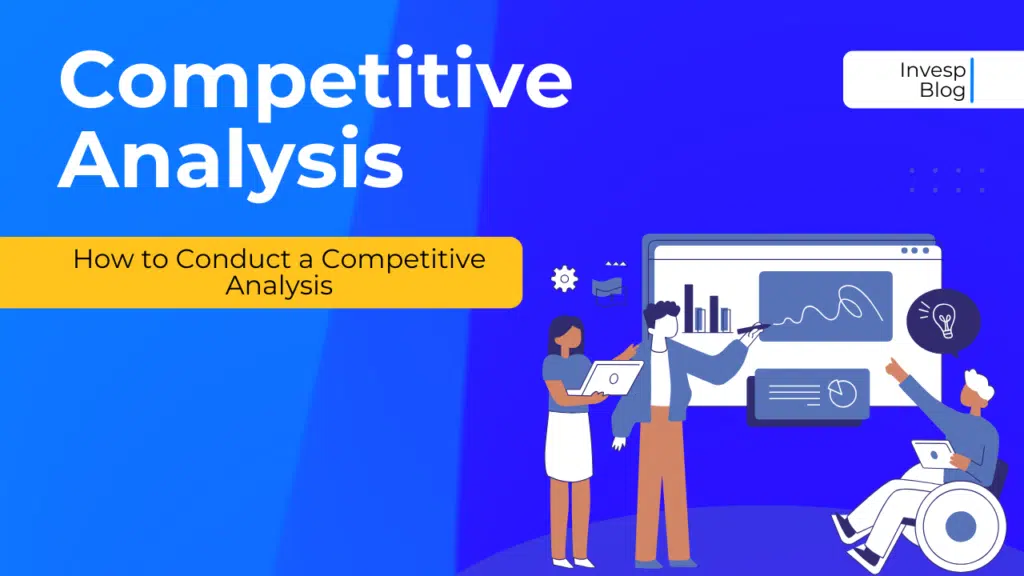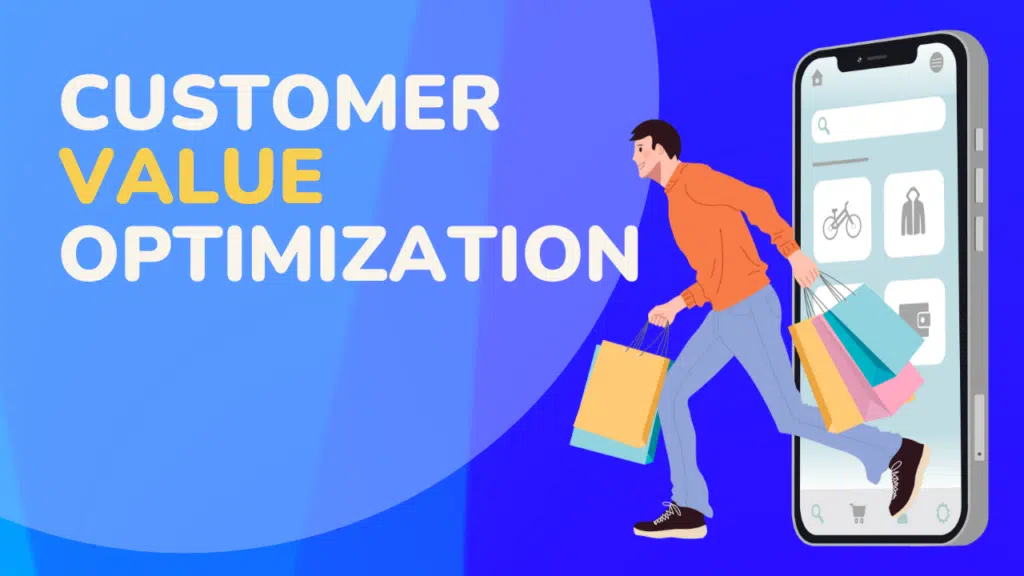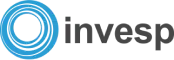Most online shoppers are goal oriented.
Even when just browsing, they are trying to accomplish a goal. You must design every page on your website to help visitors succeed in their quest. If your webpage looks like it does not serve what the visitor is looking for, or, even worse, if it increases the fears, uncertainties and doubts (FUDs) of the visitor, you can expect the visitor to bounce off or exit your website very quickly.
Even highly motivated visitors tend to lose patience with a website that does not give them the information they need.
Website navigation serves the critical yet simple goal of helping the visitor know where he is and where to proceed next.
Simple enough!
However, over our last ten years of helping companies design hundreds of websites, we have identified that website navigation and website search are the two most ignored elements of website design. Yet, most visitors rely on both of these to help guide their journey throughout a website.
The six rules for creating an effective website navigation
Six basic rules you must keep in mind to create website navigation that truly helps your visitor:
1. Keep it consistent
Nothing is more irritating than a site navigation that changes as we move from one section of the website to the next.
You should aim at establishing and maintaining visitors’ trust in your website. This trust is essential in increasing your website conversion. What enhances trust for one visitor versus the next varies tremendously, which is also why creating personas for your website is so crucial.
To enhance visitors’ trust on your website, you will find seven areas to focus on:
- Value Proposition
- Design Aspects
- Continuity
- Congruency
- External Reputation
- Social Proof
- Membership/Professional Organization or Affiliation
These seven areas of trust are broken down into 50 sub-elements of impact.
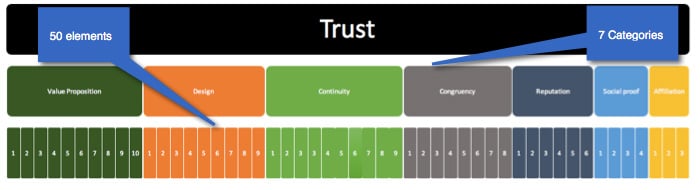
Maintaining consistent navigation falls under two categories of trust: design and continuity. While design seems like an obvious category, some people struggle with continuity. Continuity refers to maintaining relevance and scent at every touch point visitors have with your website. Relevance and scent reflect a continuous theme such as look, feel, offers and copy. As visitors navigate through your website, the same themes and designs should continue from one section to the next.
I recall working with one company where the SEO agency decided to change the navigation as visitors went from one section of the website to the next. It simply got too confusing for visitors. This might have worked for driving more visitors to the site. However, our testing showed that visitors were getting frustrated quickly and opted to exit the website after few clicks.
2. Keep it simple
You do not have to get too fancy when designing your website navigation. Straightforward navigation wins over complex navigation anytime. Look at the design from LBVD:
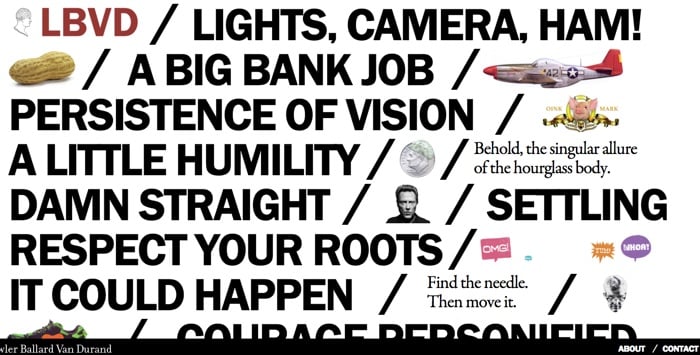
Can you identify website navigation? While many designers would love the design of LBVD, most visitors will think that the website is screaming at them. The real question, however, is what the target audience of the website would think of it.
3. Orient your visitors
Only 20% of visitors are in the action buying stage. These visitors are typically highly motivated and know what they are looking for. They have decided to buy, and if you present them with the right information, you can convert them. Another 20% to 30% of your site visitors landed there by mistake. There is little you can do about these visitors. The remaining 50% are still early in the buying funnel. This includes visitors who are in the awareness stage, those who are researching, and those who are evaluating alternatives. Your website navigation must meet the needs of visitors in all different stages of the buying funnel. For each buying stage, your website should orient visitors on where they are and where to go to next.
4. Match visitors’ expectation
If visitors are expecting to see certain elements, make sure that you anticipate and display them. Site navigation must match the visitor cognitive progression. Cognitive progression focuses on the information we predict a visitor needs to in order for him to convert.
One of our oldest clients sells auto parts online. Most, if not all visitors to the website, are coming to buy parts for a specific car. A visitor who owns a 2014 Honda-Accord could not care less about parts for a Honda Pilot, let alone parts for a Nissan or a Toyota. The website homepage asks visitors to identify their car model:
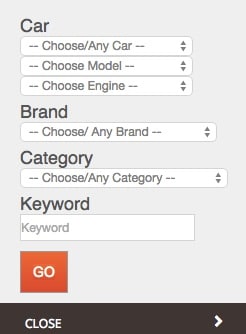
After the visitor identifies his particular car, site navigation is tailored to meet his needs. At the same time, the user can change his selection going back to global navigation.
5. Match visitors’ language
If your visitors refer to a product feature using a specific term, then forget about using manufacturer or industry terminologies. You should talk directly to the visitors who are surfing your website and whom you are trying to convert. This, of course, will be challenging if different segments of your website visitors use different terms for the same feature. We see this a lot with websites that serve customers from different parts of the world.
6. Test your website navigation
The approach to testing your website design varies if you are working with a new website or if you are dealing with an existing one.
Testing website navigation
There are three different approaches to testing website navigation dependent on your specific situation.
1. Testing website navigation for a new website
Since the website does not exist yet, you start by conducting a small focus group of potential website users. Your goal is to understand what language they use when shopping for your product or service and what product features are important to them. This exercise will give you a general understanding of visitors’ expectations when they visit your website. However, it does not tell you how to structure that data.
The next step will be to conduct a card sorting exercise. Card sorting is an excellent way of matching your actual website navigation to what visitors expect to see when they land on your webpage. Here are the general steps to conduct a card sorting exercise:
- Data collected from your focus group should give a general understanding of the different sections and sub-sections visitors except to see on your website.
- List each of these sections on a piece of paper (or a card).
- Mix the cards (with the different pieces of content written on them) and present them to a small group of users. The task of the participants is to sort the cards into groups of content. The participants will categorize the content of the website for you. While there is software that allows you to conduct this exercise virtually, we recommend conducting a physical exercise as you get to hear and see participants and get their input.
- The final output of the sorting exercise will give you a clear view of how users think of navigating your website.
You can conduct the card sorting exercise with multiple groups both internally and externally. Your goal is to look for consistent themes in categorization to drive your website navigation design. Even cases where users place the same items in different groups are great for insights on what to consider when designing your website.
Card sorting is a long-standing practice of usability and information architecture. It is highly recommended as you start the process of creating a website navigation. You can consider two variations to card sorting, open card sort or closed card sort.
- Open card sort: you ask the participants to create their own groupings and labels for the groupings.
- Closed card sort: you provide participants with the categories and ask them to sort items into one of your categories.
Both types of card sorting have benefits. However, we generally recommend going with an open card sort as it gives you more information from participants.
2. Testing website navigation for an existing website
If your website is already up and running, then conducting an AB test for your navigation is an excellent way to validate its effectiveness. Most split testing for website navigation will be done globally, especially if you maintain consistent navigation across your website.
You can run different types of AB tests on website navigation, including:
1. Testing one type of navigation vs. another. For example, you can test using a horizontal bar vs. left navigation bar;
2. Testing different designs of the navigation (color and size);
Testing the order of the items that appear in the navigation bar. For example, should the order of the items in the navigation bar be:
- Home
- About us
- Services
- Blog
Or
- Home
- Services
- Blog
- About us
4. Testing the different labels used in the bar. For example, should you use “About us” or “Who are we”.
3. Navigation tree testing
Another approach to testing an existing website design is tree testing. In this type of testing, you present visitors with your existing website navigation (stripping out visual elements), and you ask them to locate where an item will fall under your categorization scheme.
Let’s take an example from Invesp global navigation:

If you are conducting a tree test, you will ask participants to determine where the company history is located. As you ask participants to locate the correct category for an item of content, you focus your analysis on task correctness (are the participants able to locate the item correctly) and task difficulty (how certain are participants in deciding on a location and how easy was it for them to find the item).
A quick note about card sorting and tree testing
We are frequently asked about the sample size to conduct these two types of tests. Let’s first start by stating that both card sorting and tree testing are usability tests. They are not large-scale split tests. With that in mind, we usually recommend including up to 50 participants. That should get you to a reasonable level of confidence.
Five different types of website navigation
As you start creating a navigation system for your website, you should consider the following five different types of website navigations systems:
- Global Navigation or site-wide navigation
- Local Navigation
- Navigation via Links
- Ad Hoc Navigation
- Wizards
1. Global Navigation or site-wide navigation
This navigation scheme is intended to be present on all pages of the website and should link to all of its major sections. When creating a global navigation for your website, remember that it is the visitors’ primary navigation system around the website.
You can present your site-wide navigation to the visitor in several ways, including:
1. Horizontal bar across the top of the website
In this type of design, you use a single word or label that has a clear meaning for the visitor. The following is an example of horizontal global navigation from Scuba Diving:

This is the horizontal global navigation from BBC:
2. Horizontal bar across the top with dropdown menus
This navigation provides links for direct access to all major sections of the website as well as its sub-level categories. An example of this from the Limited:
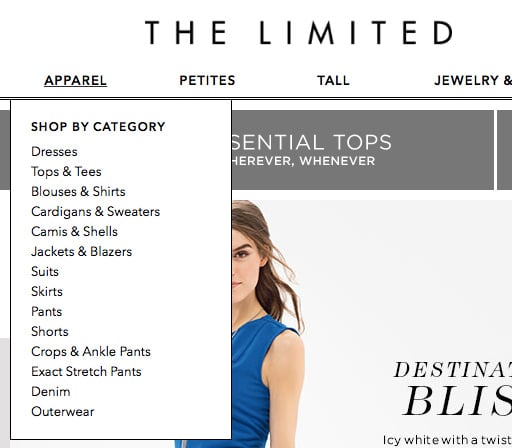
3. Horizontal bar across the top with dropdown and fly-out menus
In addition to the dropdown menu, this navigation scheme provides fly-out menus for easy access to different parts of the website. While this type of navigation is typical with desktop applications, you must be careful implementing it on your website.

An example of this from our friends at Small Business Trends:
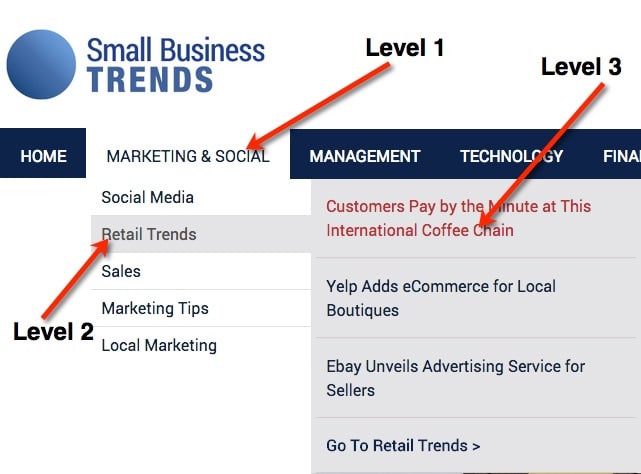
4. Multi-Dimensional Navigation
This navigation is similar to the dropdown navigation; however, these drop downs expand in a multi-dimensional way, providing users with more access.
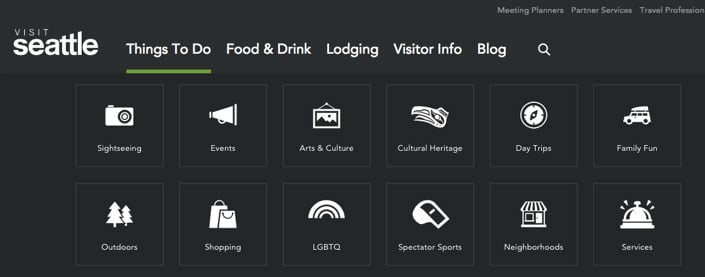
5. Speaking Blocks Navigation
In this type of a navigational scheme, you use a general term for the labels, but you provide trigger words (small description) below it. The navigation from MIT is a good example of this:
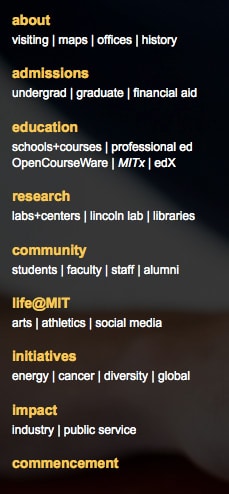
Few years back (I am thinking 2005), building blocks navigation was more popular; however, it became less used in the last few years.
6. Left navigation
This trend seems to be picking a lot of traction with many e-commerce websites. There are two styles for this:
- Hidden left navigation
- Always-displayed left navigation
Amazon.com uses a hidden left navigation that only appears when a visitor clicks on it:
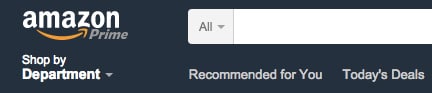
As of writing this post, Walmart was testing two different methods for the left navigation:
- A hidden left navigation
- Always-displayed left navigation with fly-out sub navigation
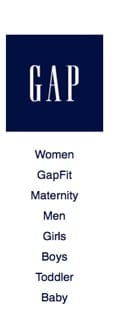
GAP, on the other hand, uses an always-displayed left navigation on its website:
2. Local Navigation
Local navigation scheme is used to navigate visitors to subcomponents or sub-sections of the website. You can think of these sections as micro-sites. So, while the top navigation of the website might include navigation to “Books” as a major section of the website, the local navigation when the user clicks on “Books” should show its different subcategories (technical books, fictional, science, etc.). Local navigation is typically presented as either left or right navigation for the website. Notice Homedepot global left navigation:
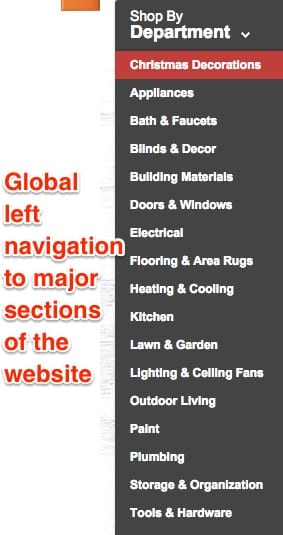
When you click on one of the items, local navigation that relates to the item is displayed on the left-hand side. For example, clicking on the appliance section opens this local navigation:
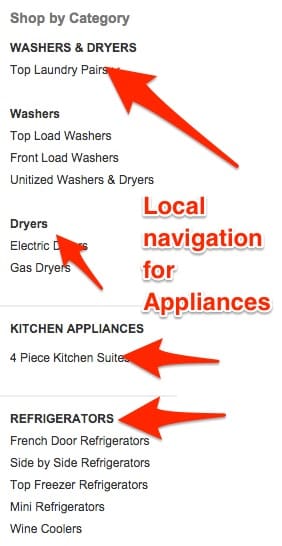
In desktop applications, local navigation is typically displayed when the user right-clicks on the mouse.
Our testing shows that local left navigation works better for most e-commerce websites. However, this is not always the case for content or lead generation websites. A quick look at your website heat maps should reveal how often people click on your local navigation.
3. Navigation via Links
This type of navigation system exists within the content of every page on the website. It is typically represented by the different links included in the content. It directs the visitor to different webpages that provide additional information. When designing your links, keep in mind two elements:
- the types of personas (different types of personas require different types of links);
- The SEO benefits of internal linking.
4. Ad Hoc Navigation
Ad hoc navigation is similar to links since it appears within the content of the website; however, it typically has a strong visual representation. With ad-hoc navigation, the website presents visitors with large blocks to navigate to specific sections.

Notice how Cigna uses its two different types of ad-hoc navigation:
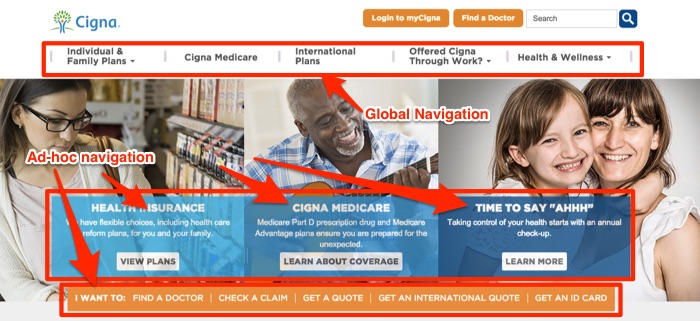
5. Wizards
Used effectively, wizards will direct visitors to a targeted area of the website that provides the information they are looking for. Here is an example of a wizard used on a clothing retailer:
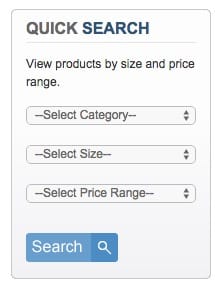
The retailer allows visitors to select the type, size, and price of the apparel they need. When visitors select the information, they are presented with the clothing that matches their size and budget. There are different types of wizards you can design for your website:
- Product specs wizards: using product specification to narrow down visitors’ search;
- Need & self-identification wizards: allowing the visitors to identify their need and their role to direct them to the appropriate section of the website.
7 Questions Any Good Navigation System Should Answer
In this section, I’ll use The Good burger site as an example of a website with great navigation.
1. Where am I?
This refers to the ability of users to understand their current location within the website. This can be achieved by using indicators such as page titles, breadcrumb trails, or highlighted navigation links.
2. Where can I go?
The navigation should provide users with a clear understanding of the main sections or pages of the website and allow them to access these sections easily. This can be achieved through the use of clear, descriptive labels for navigation links, and a well-organized menu structure.
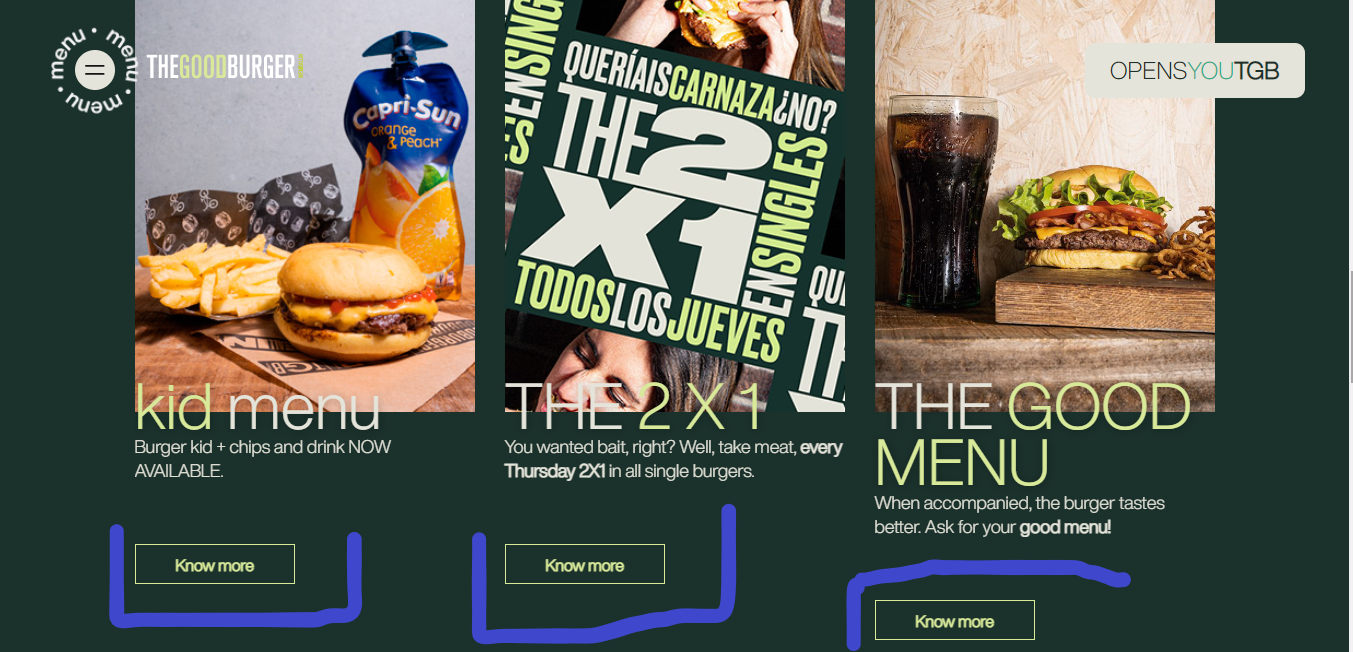
As seen in this image, clicking on any of the highlighted links opens up a different page with specific information on the product.
3. How do I get back to where I was?
The navigation should provide users with an easy-to-use mechanism for returning to previous pages or sections, such as a “back” button or a breadcrumb trail. This helps to reduce frustration and improve the overall user experience.
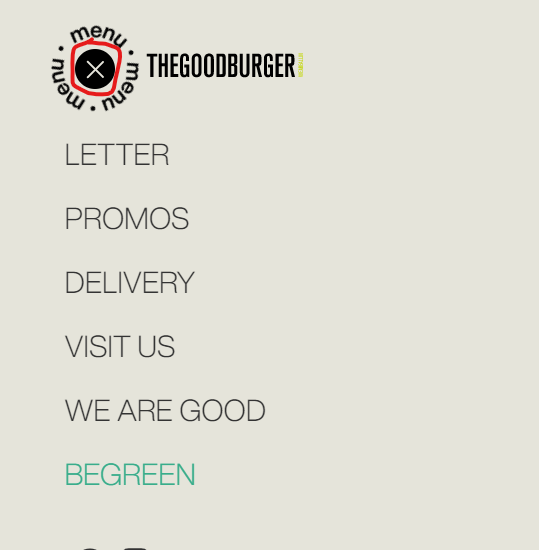
When you click on the menu element to see the site’s categories, its easy to get back to the home page by clicking the visible X button.
4. How does this site work?
The navigation should provide an overview of the structure and organization of the website, so users can understand how to find what they’re looking for. This can be achieved through the use of clear, descriptive labels for navigation links and a well-organized menu structure.
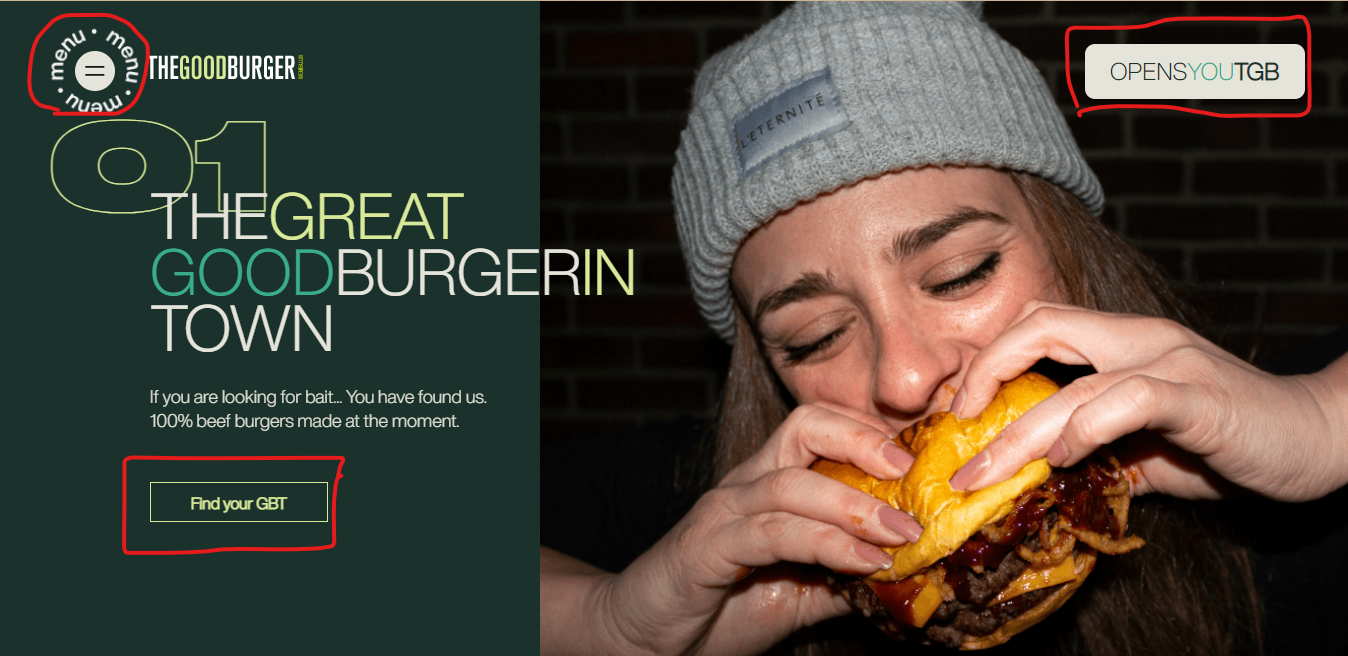
When you get on the homepage, you will see call to action buttons like the ones highlighted that take you to other pages easily. These buttons also make it easy for you to have an overview of the site’s pages.
5. What’s new or changed?
The navigation should allow users to quickly identify new or updated content within the website. This can be achieved by using indicators such as date stamps or new badges next to updated content.
6. What else is related?
The navigation should provide links to related content within the website, so users can easily find more information on a particular topic. This can be achieved through the use of related links or a “related content” section on individual pages.
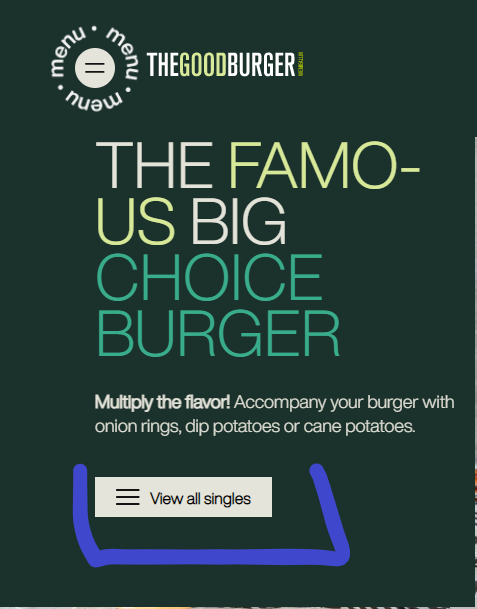
On the menu, if you click on the Letter icon, you get to this page with this copy. You need to click on the highlighted button to see the singles being offered. Many websites don’t offer this easy navigation option or bury such an important call to action button somewhere else.
7. Where can I get help?
The navigation should provide access to help resources, such as a FAQ or contact form, so users can get assistance if they need it. This helps to improve the overall user experience and reduce frustration.
How to create the best navigation system for your website?
When creating website navigation, you will probably end up with a mix of the different types of navigation mentioned in this guide. Here are the steps you should follow to create your website navigation:
1. Start with an open sort card exercise to understand how potential customers categorize your products. The card sort should help you identify high-level categorization for the website.
2. Using the data identified in the card sort, determine the global level navigation for the website.
3. Determine which design you will use you for your global navigation.
- For lead generation websites, a horizontal bar across the top is a good option to use;
- For e-commerce websites, decide between a horizontal bar across the top and a left navigation bar. Creating both options is a good way to go and then conduct a website global test to see which of the two designs works better for your website.
4. For each of the global navigation sections (labels), determine what kind of local navigation is required to support visitors’ movement around the website.
5. Determine what links are needed on each of the pages of your website.
6. Determine if ad-hoc navigation is needed on the homepage or any other sections of the website.
7. Determine if wizards are needed to help users get faster access to different sections of the website.
8. Conduct a website navigation tree test to determine the effectiveness of your navigation scheme.
9. Create a list of five to ten AB tests that you can run on the different types of website navigation schemes you created.
What’s A Website FlowChart?
A website flowchart, also known as a site map, is a visual representation of how one page leads to another. It informs important and complex process design, ultimately providing the framework for a website with good user navigation and easily discoverable on search engines.
Advantages Of A Website FlowChart
Pros
For Website Owners
1. It can act as a web design project tracker
2. Website owners can plan regular content refreshes to maintain their competitive edges.
3. With the flowchart easily accessible, it boosts collaborations and the sharing of ideas.
Cons
1. A flowchart design requires a lot of research and can be time-consuming.
2. If there is a change in the project and the team has to alternate another process, they will need to make the chart again, which means the work put into creating the previous one will go to waste.
How To Create A Website FlowChart.
1. Determine your website’s goal.
2. Add the site’s wireframe and decide how each page connects.
3. Find duplicate pages and mark them for review.
4. Simplify the conversion funnel by removing duplicate processes.
5. Share the chart cross-functionally for input from relevant departments.
Here’s an example of a Flowchart;
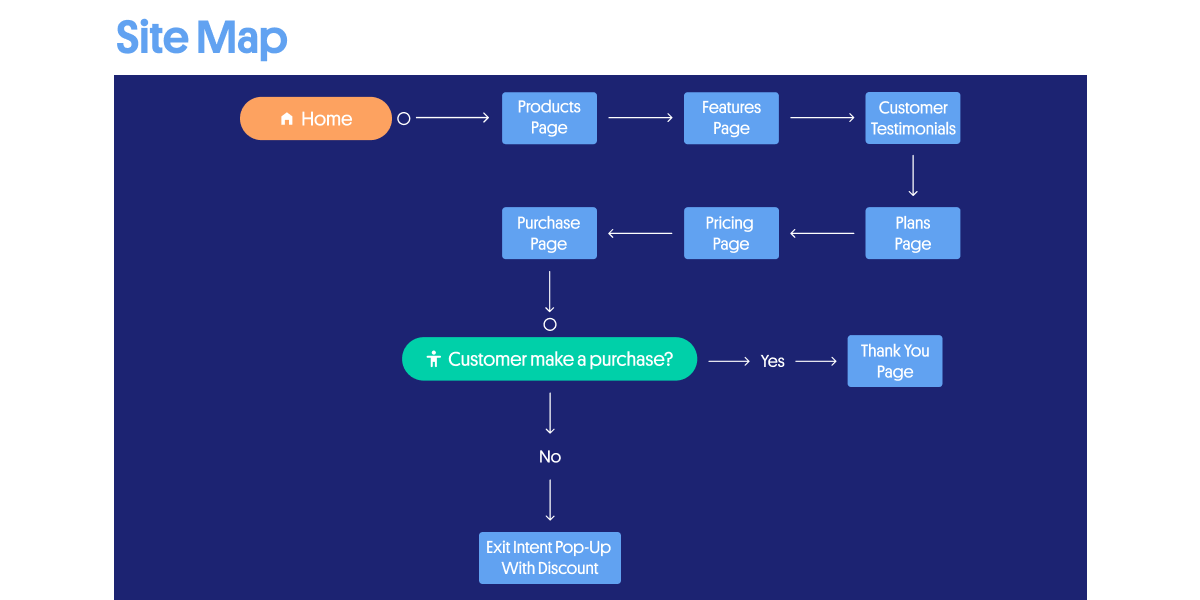
Additional Resources
1.How Good Is Your UX? Here’s How You Can Measure It.
2. This Is How People Make Decisions (with real-life examples)
3. Infinite Scrolling on eCommerce: is it for every site?
Updated: 02/13/2023